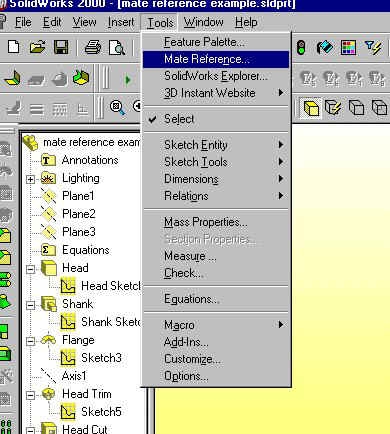
Tip#11 02/15/2001
When you are finished with reading or looking over the tip please answer the question at the bottom and give any feedback you may have for others or SolidWorktip
Thank You.
Mate References are great for all of those "standard parts" that need to go in what seems every assembly (i.e. nuts, bolts, washers, pems, gears, inserts, and anything else you may use in a lot of assemblies). Mate reference make dragging and dropping parts from the Feature Palette or Windows Explorer and mating them in the assembly possible.
SolidWorks Definition
Specifies which entity of a part is to be used for automatic mating.
When you insert a part with a Mate Reference by dragging the part from Windows Explorer or from the Feature Palette window, or by dragging its part icon from the top of the FeatureManager design tree, the software identifies potential mate partners for the specified entity.
(See SmartMates in the SolidWorks help)
As you move the cursor in the assembly window, the pointer changes and the preview snaps into place when a potential mate partner is found.
To define a mate reference:
| 1 In a part document, click Tools, Mate Reference. | Figure 1-1
|
| 2 Select an entity to use for automatic mating, and click OK. You can use a linear or circular edge, an axis, a vertex, or planar or conical face. A part can have only one MateReference. (That one MateReference can give you two mates when you place it in the assembly.) | Figure 1-2
|
| A feature named MateReference is created at the top of the FeatureManager Tree | 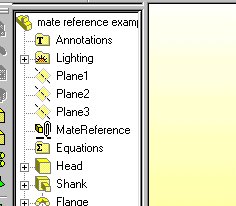 |
To select a different entity:
1 Right-click the MateReference feature in the FeatureManager design tree, and select Edit Definition.
2 Click a new entity, and click OK.
Copyrightę 2000 by SolidWorks Corporation. All rights reserved.
Q: Now that I have set up my "standard parts" with MateReferences, what do I do with them now?
A: If you would like to use a part all the time or just have access to it any time you can place it in your Feature Palette located under the insert pull down as seen in Figure 1-1.
In Tools Options under the System Options there is a sections named File Locations. In here you can set up any directory you would like to look to for these "standard parts". The directory can be a network directory that everyone can share also can be read-only so the files do not accidentally get erased or files get changed.
I have created an animated GIF file here best at 1024 X 768 (a little slow but good) to demonstrate what can be done with the mate references. The example shown is of course with MateReferences but the technique shown can be done with any part file whether it is with or without MateReferences. The same way shown drug and dropped out of the Feature Palette you can drag and drop it from windows explorer or My Computer windows. When the files are drug and dropped from Windows Explorer or My Computer Windows, SolidWorks site recognizes the mate references and mates appropriately.
P.S.
Side Tip here is a link to an image of the SmartMates cursers and their meanings.